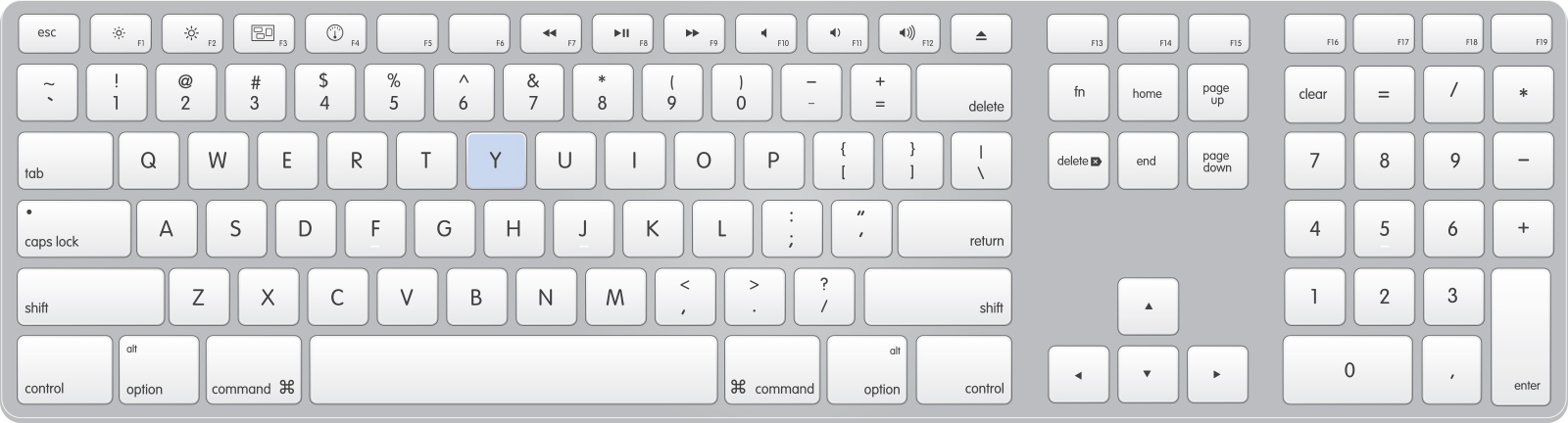⌘ Force PS Keyboard Shortcut Map
All scripts mentioned below are available for download at http://cmdforce.sitedrop.com/ in the section Scripts > Photoshop.
The password is hugereference
File
Place Embedded
Will open a dialog box to place another document/file into the current document as a smart object.
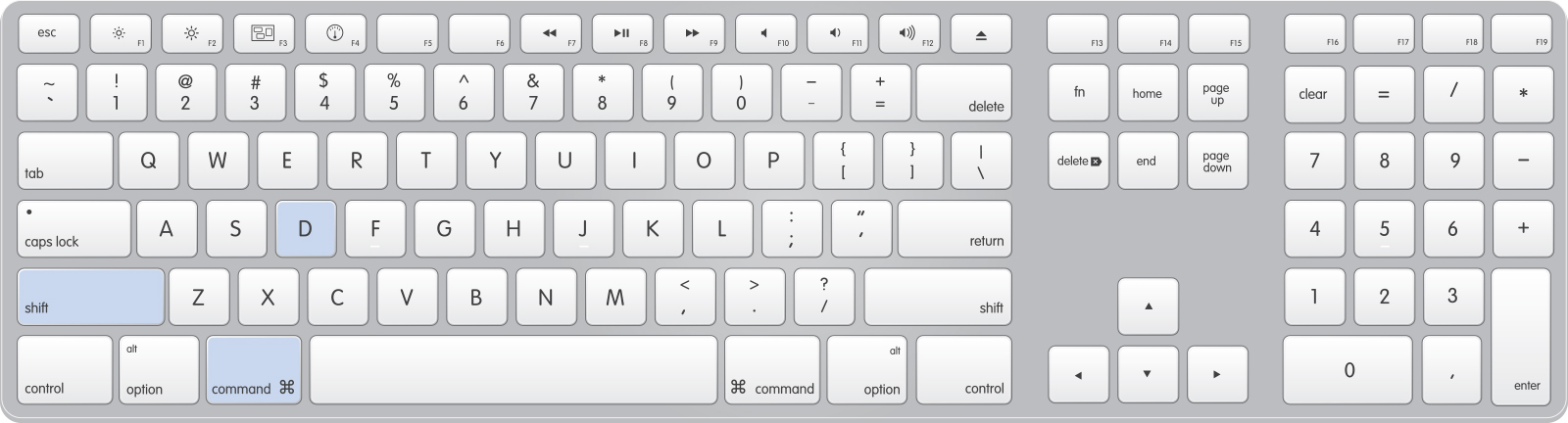
Automate > Batch
As a heavy user of actions, I use the batch feature quite often.
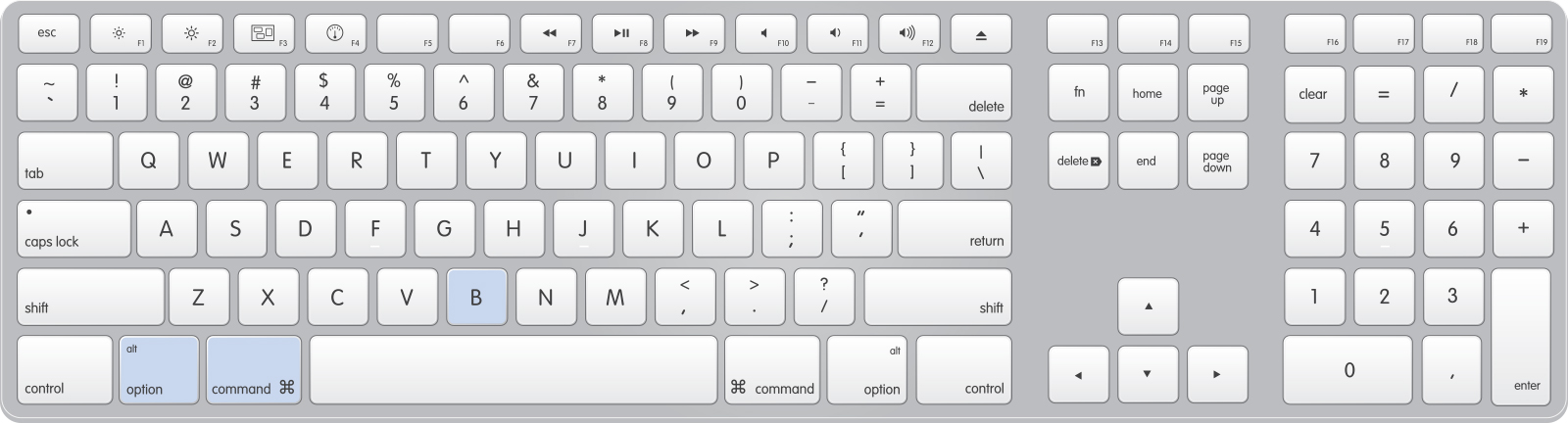
Toggle Align Edges Script
This is an easy script that will make shape layers snap to the pixel grid. Instead of selecting the shape layer, then selecting the shape tool, I just use this script to quickly make everything pixel perfect.
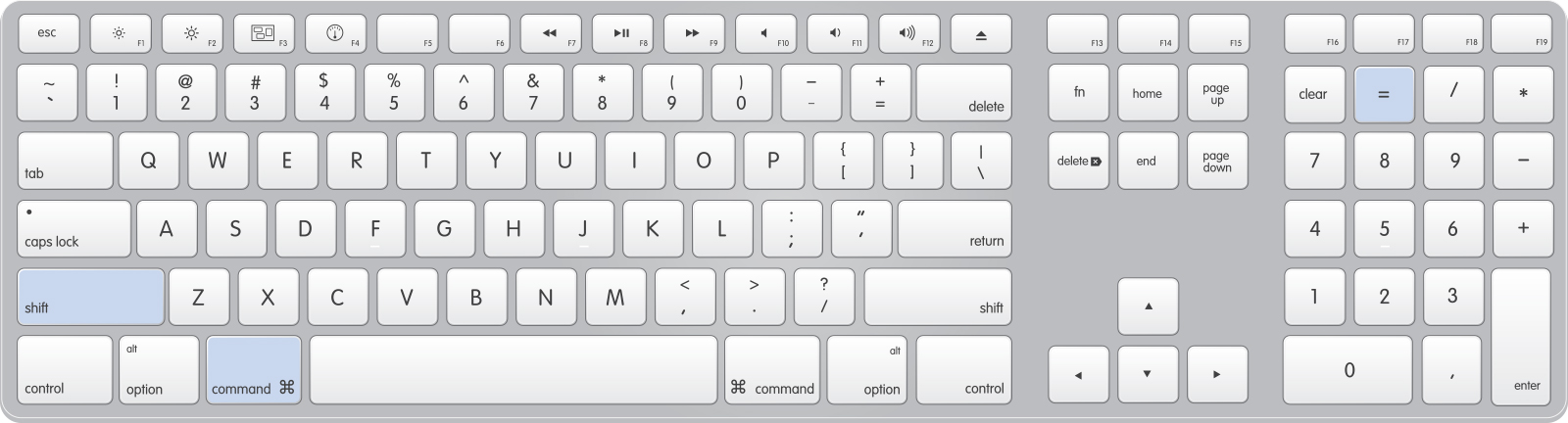
Edit
Find and Replace Text
Good for making global changes. The native search function will search through all text layers and replace text as needed.
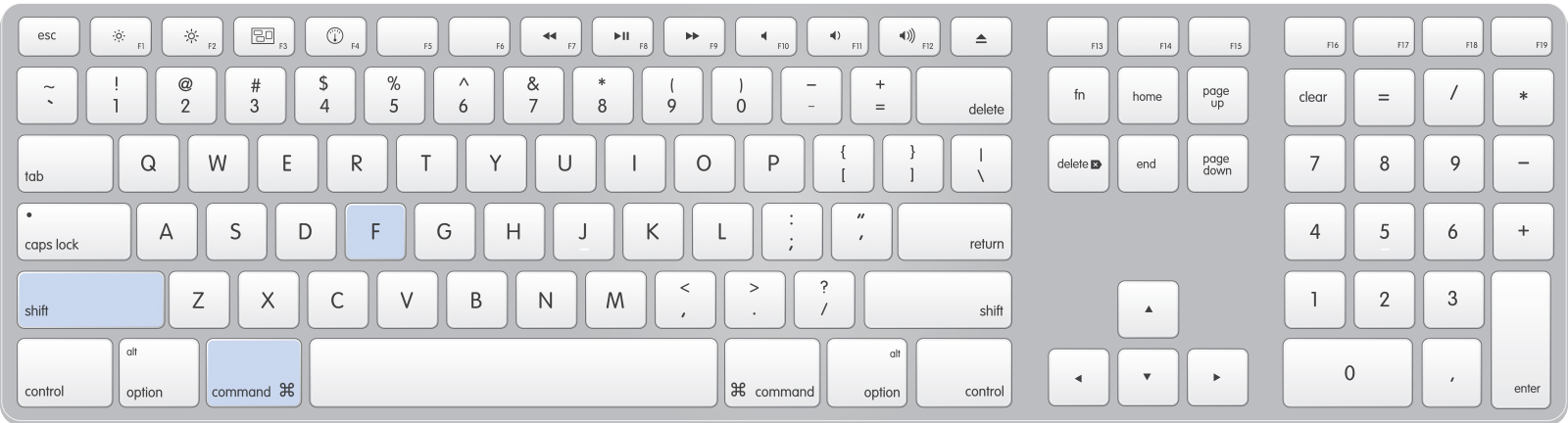
Fill...
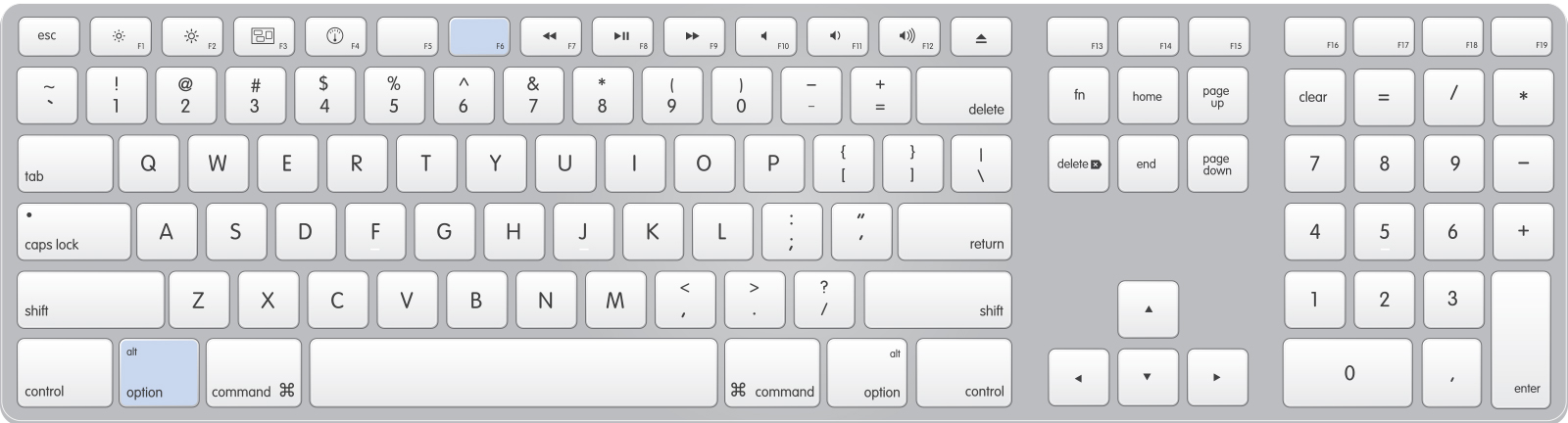
Stroke...
I use this one a lot.
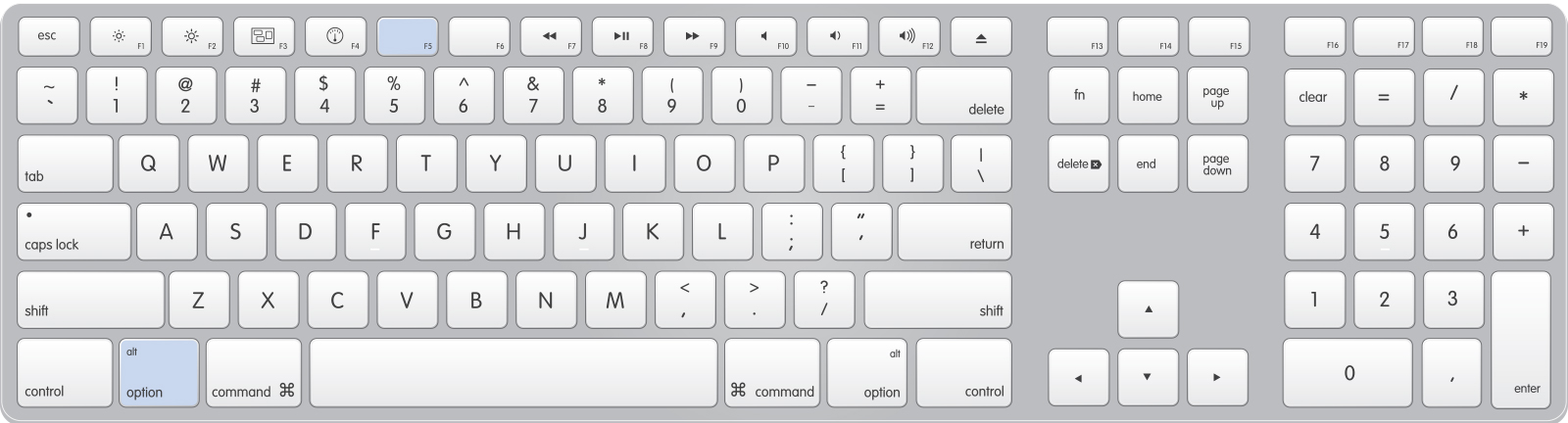
Auto Align Layers
This function which isn't used commonly is great to insert high resolution artwork over FPO artwork and end the days of manually aligning photos.
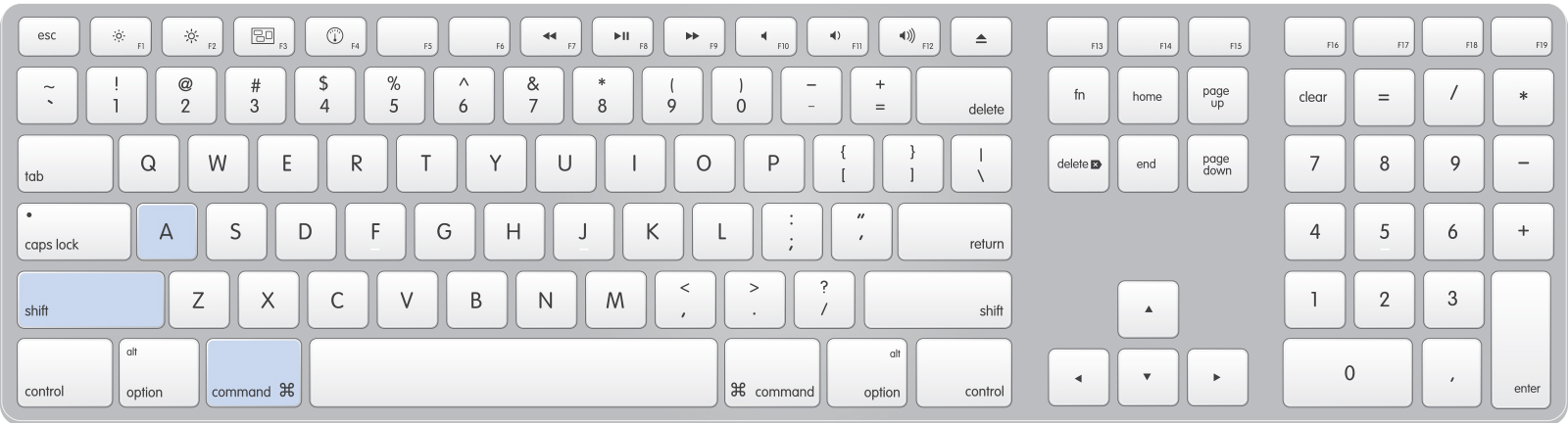
Image
Rotate 90° Clockwise
I use this often and think using the > key is pretty logical.
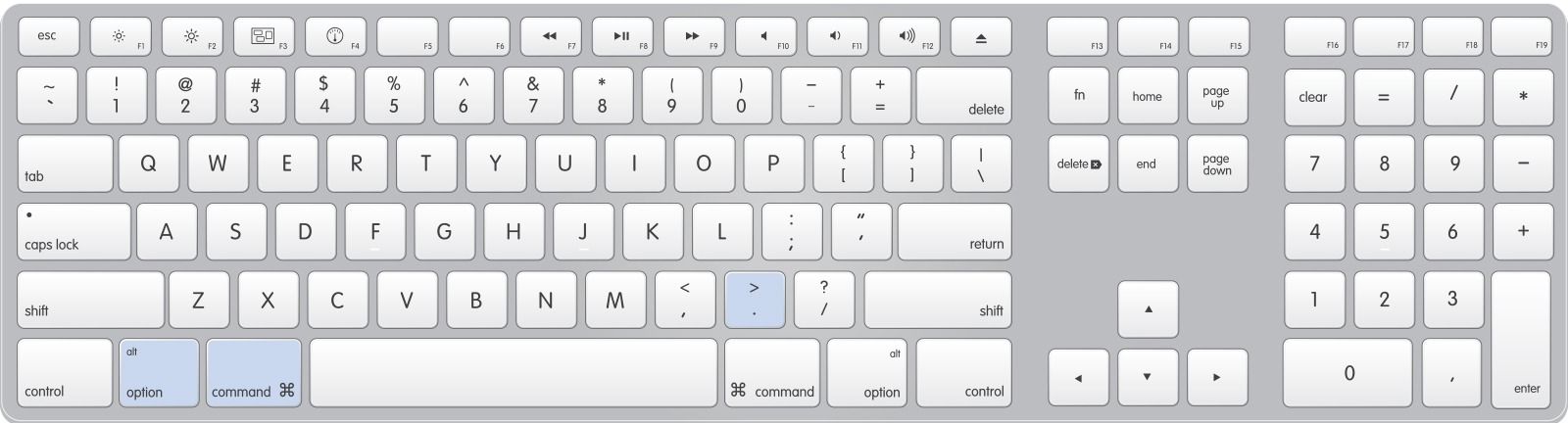
Rotate 90° Counter Clockwise
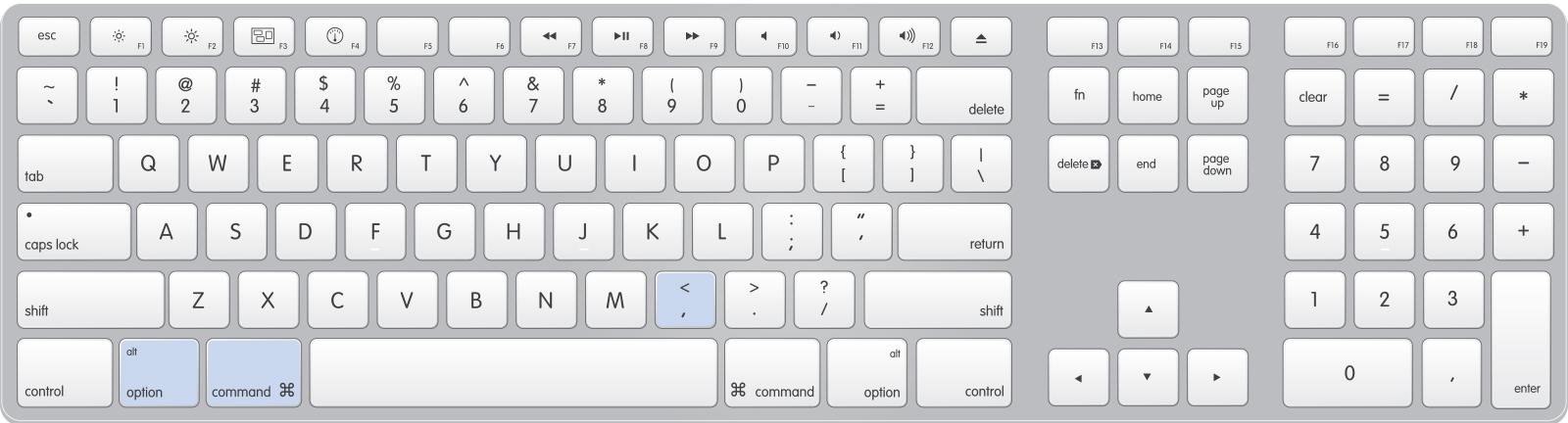
Rotate > Arbitrary...
When using the ruler tool to measure an angle, you can select Rotate > Arbitrary to rotate the document the angle that is currently being measured. Here's a keyboard shortcut to avoid having to find it up in the menu.
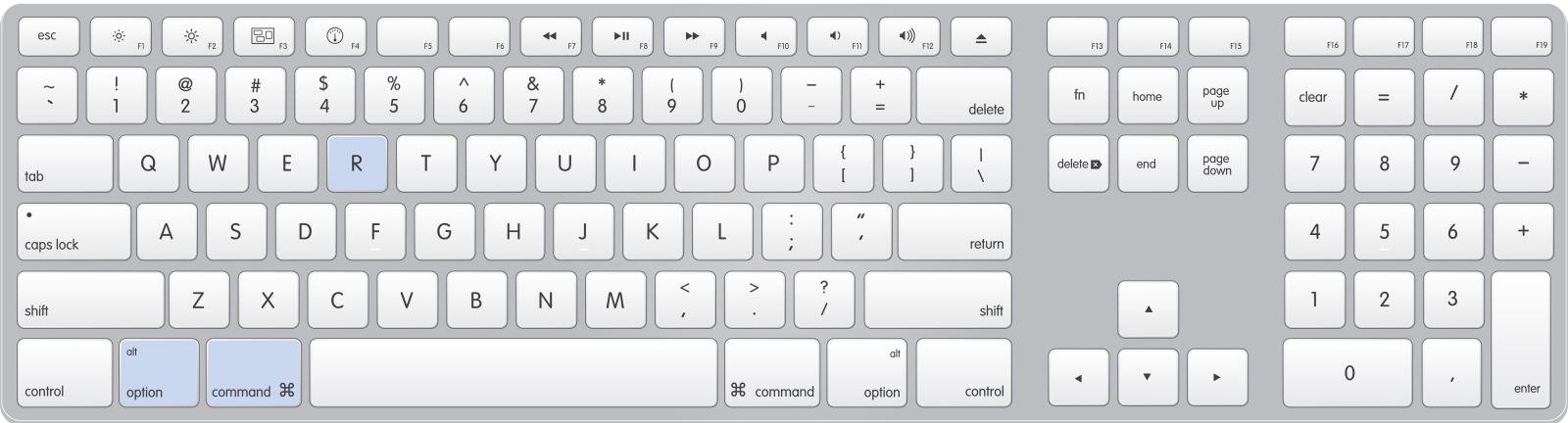
Crop
I prefer to use the marquee tool selection when cropping and not the built in crop tool 'C'. After making a selection or creating a selection from layers I use this shortcut.
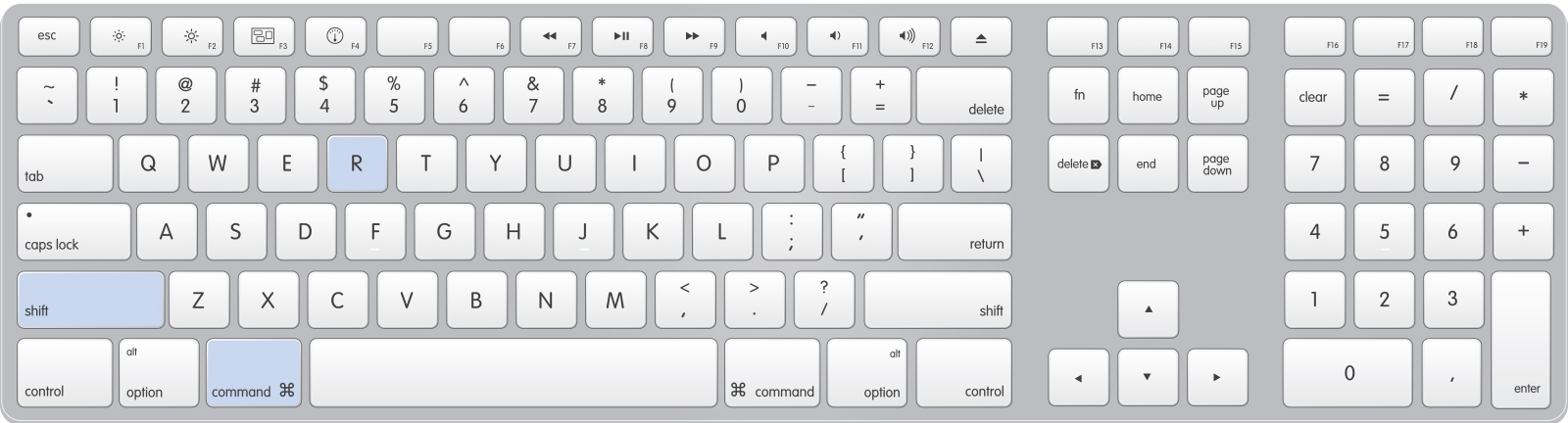
Duplicate Current File
I use this a ton in combination with my 'Save to Save Folder' action.
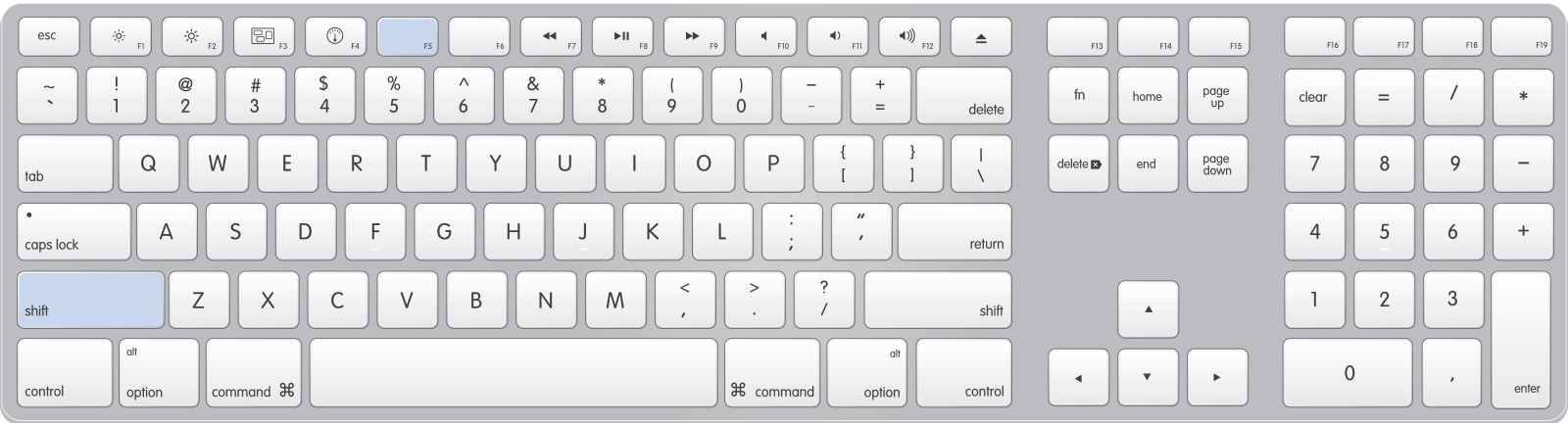
Layer
Duplicate Layer
I like this shortcut because a dialog pops up and allows to rename the layer. Also, a dropdown is available allowing me to move the selected layer or layer group to an open file, or new file if desired.
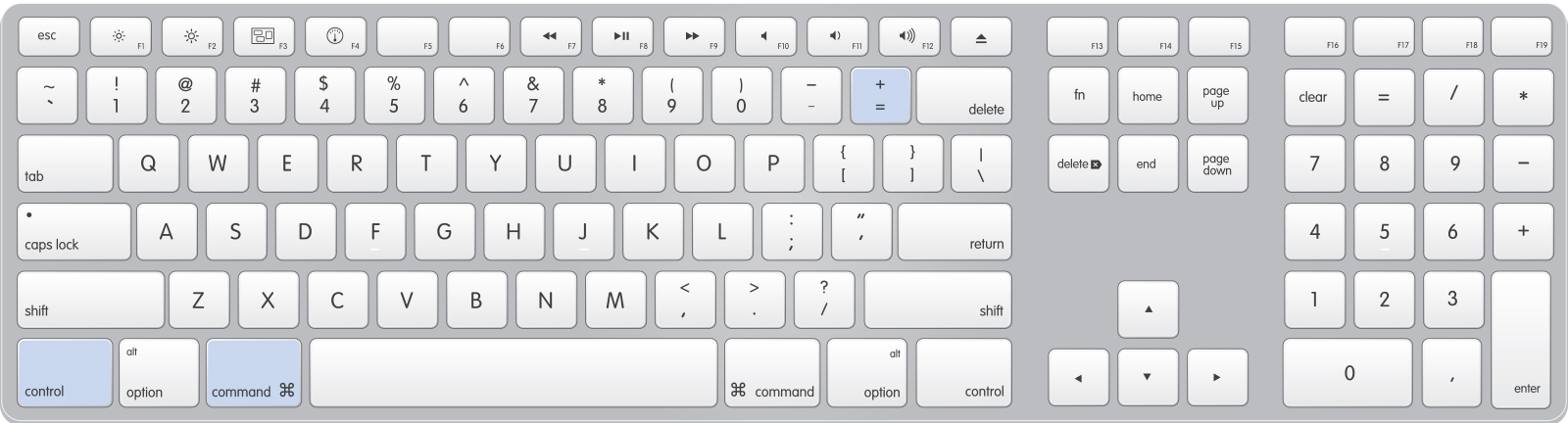
Rename Layer
Hate double clicking the layer to rename it? Now it's just a push away. Yay F3
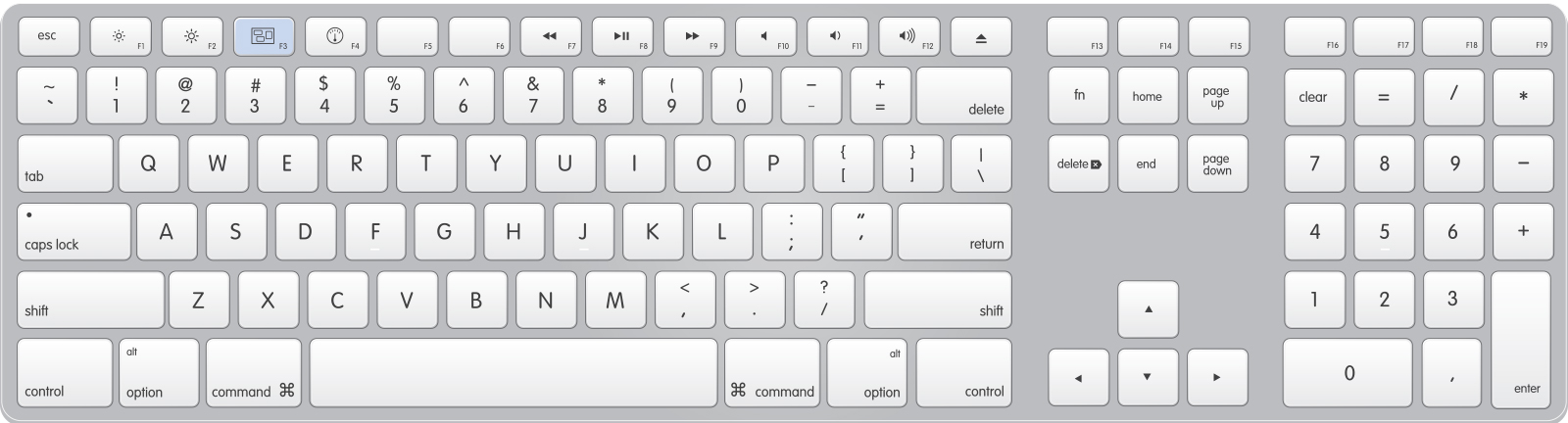
New Solid Layer
Creates a new Solid Color Layer.
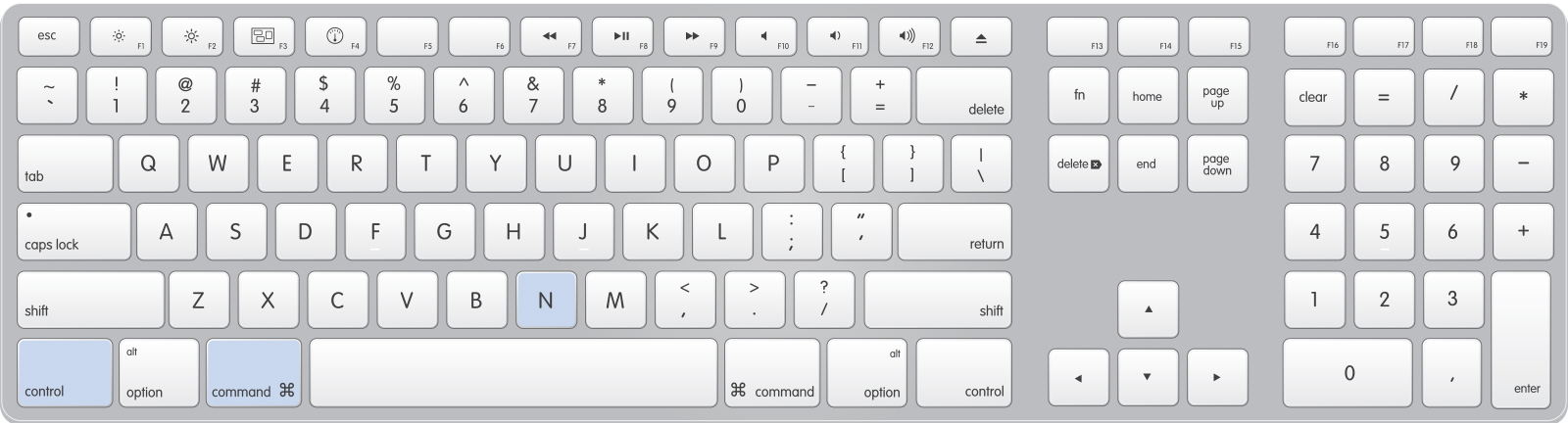
Curves
Creates a new Curve Layer.
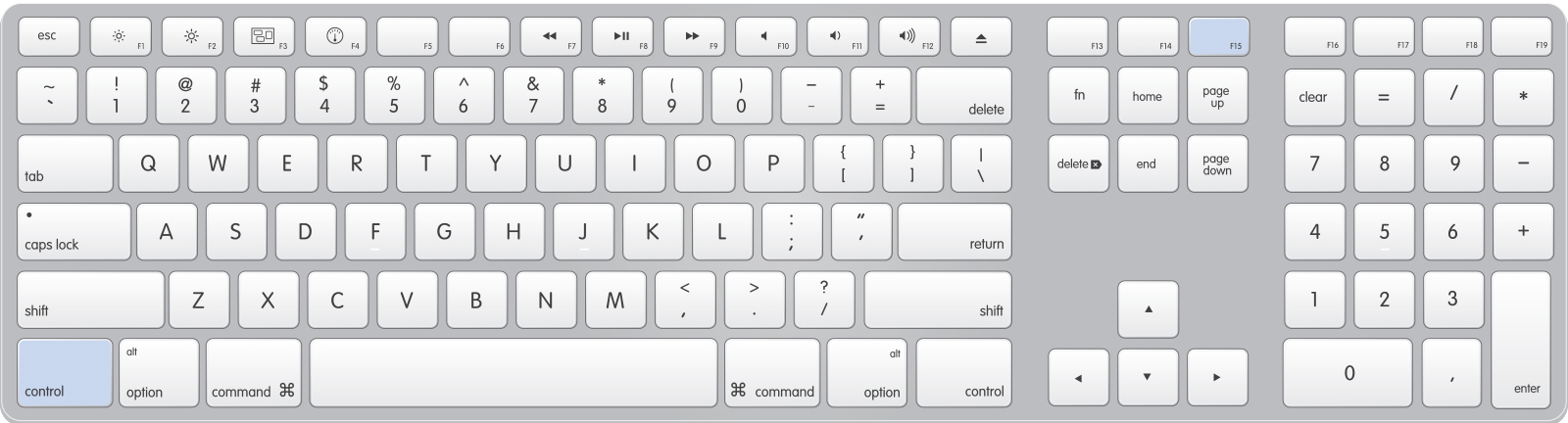
New Mask: White
Creates a new mask on the selected layer, as white.
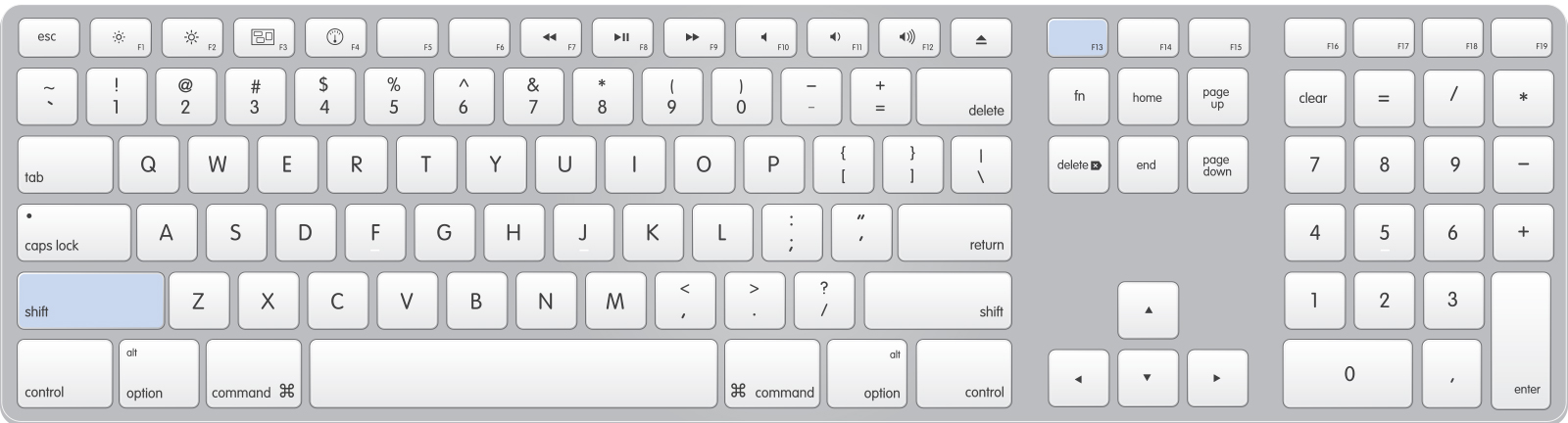
New Mask: Black
Creates a new mask on the selected layer, as black (which will hide the layer).
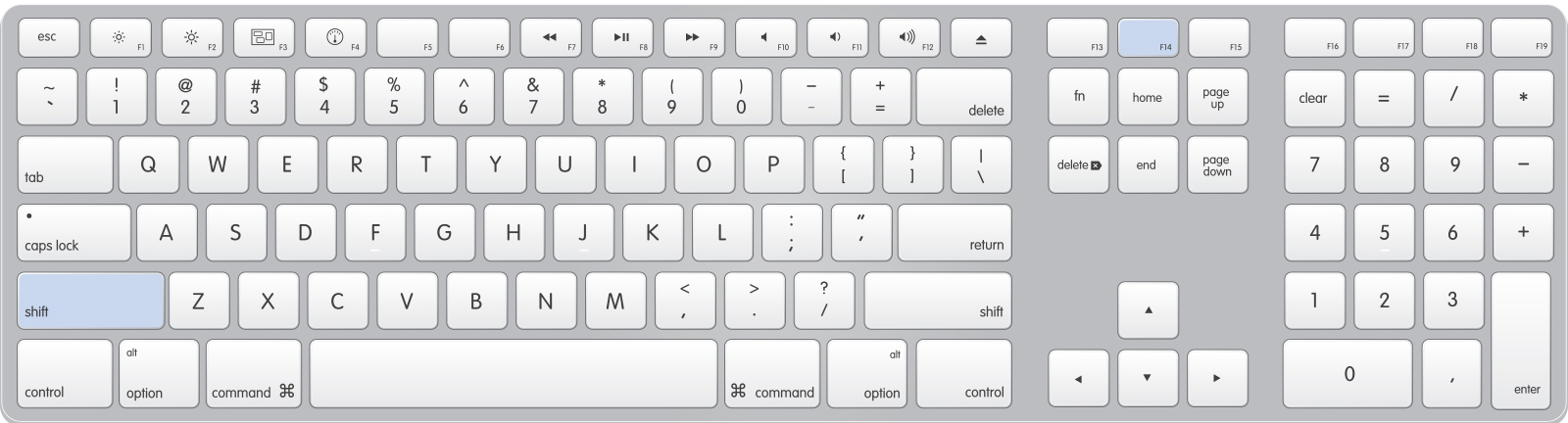
Convert to Smart Object
Creates a new smart object from the currently selected layer(s).
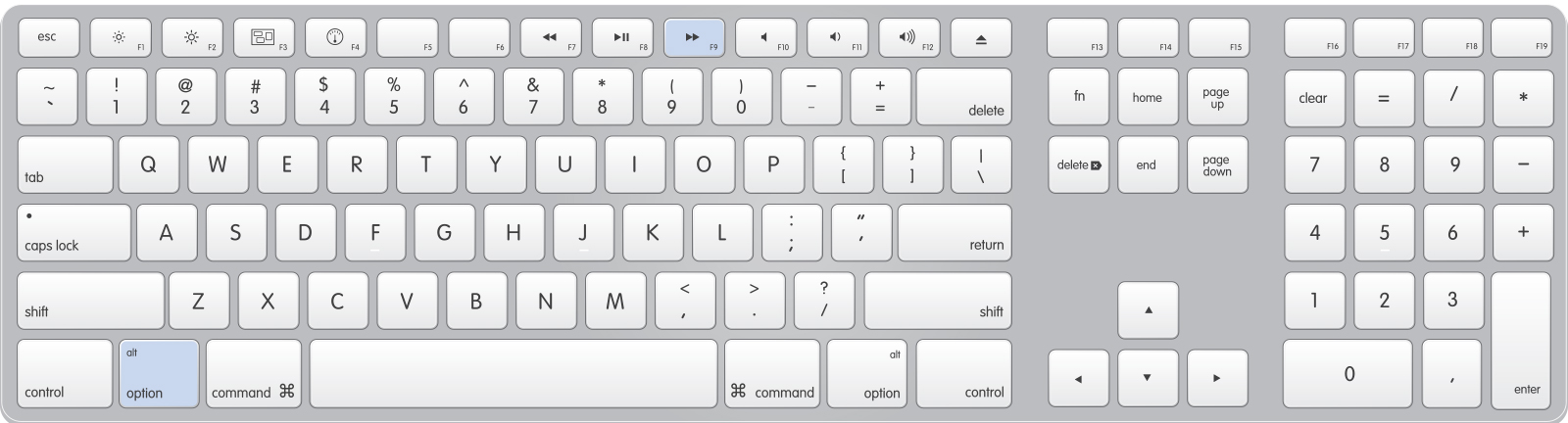
New Smart Object Via Copy
Whenever you duplicate a smart object, editing the contents will affect all of the instances. Creating a Smart Object via Copy will create a new version, which can be edited on it's own.
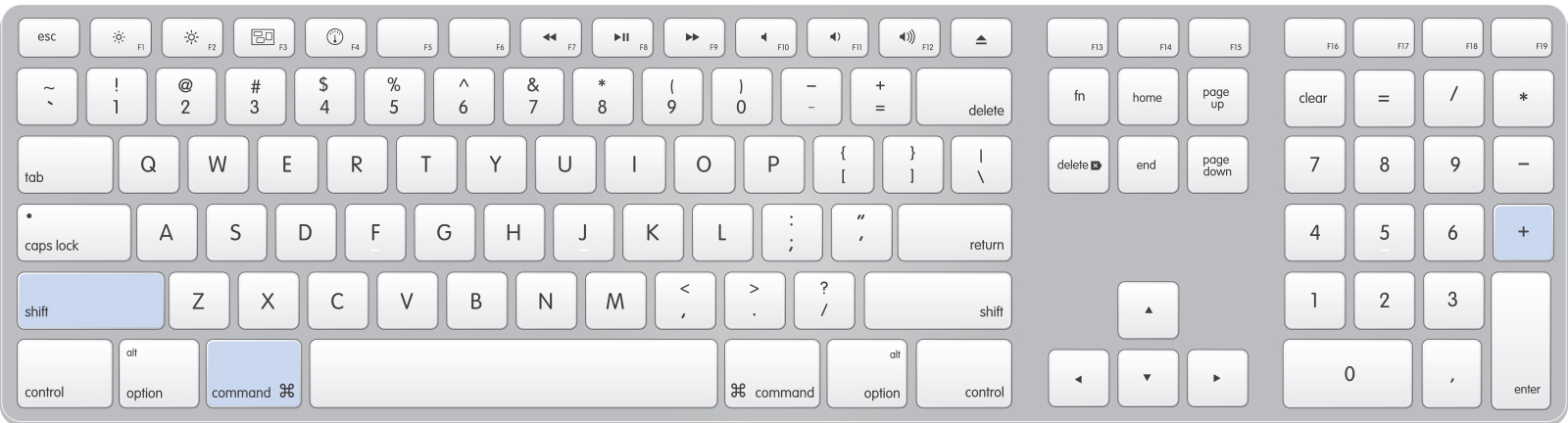
Edit Contents of a Smart Object
This will open up a smart object.
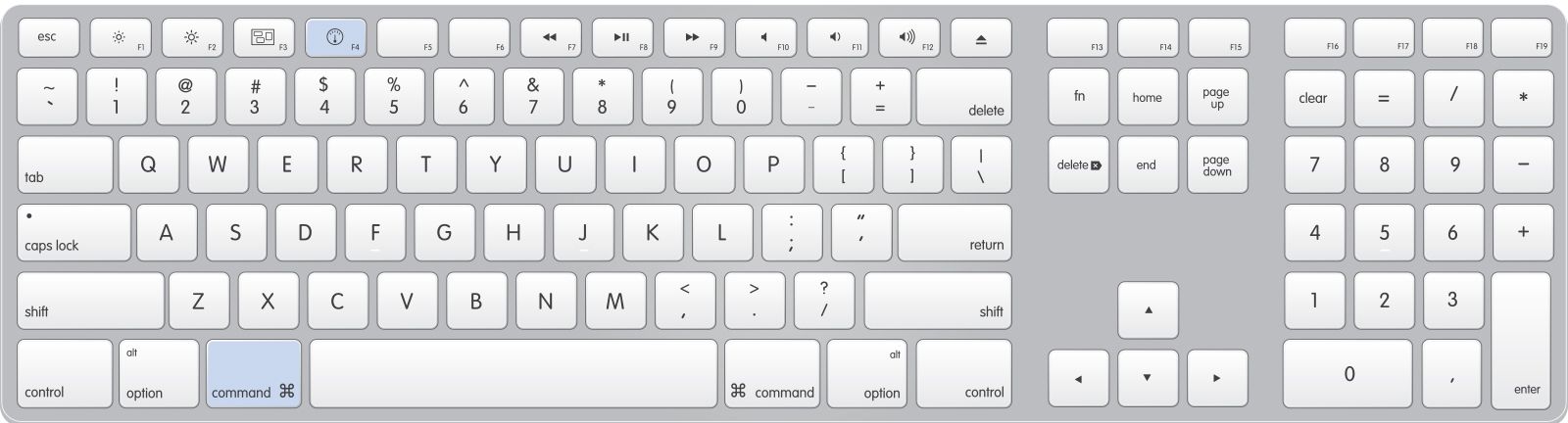
Replace Contents of a Smart Object
This will replace the contents of a smart object with another file (opens the file dialog box).
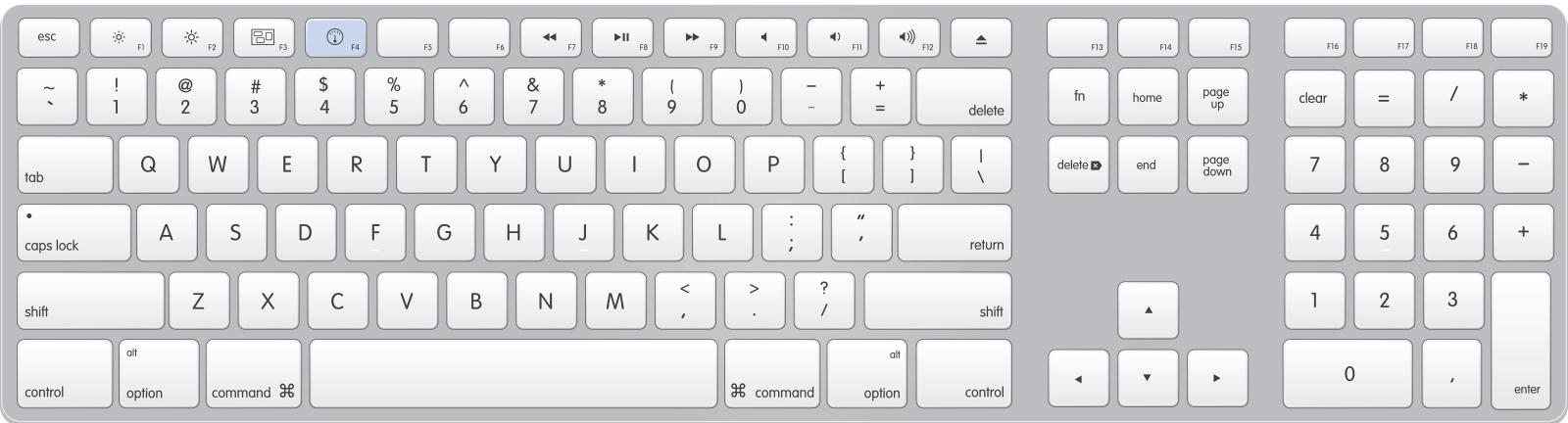
Export Contents of a Smart Object
This will export the contents of a smart object.
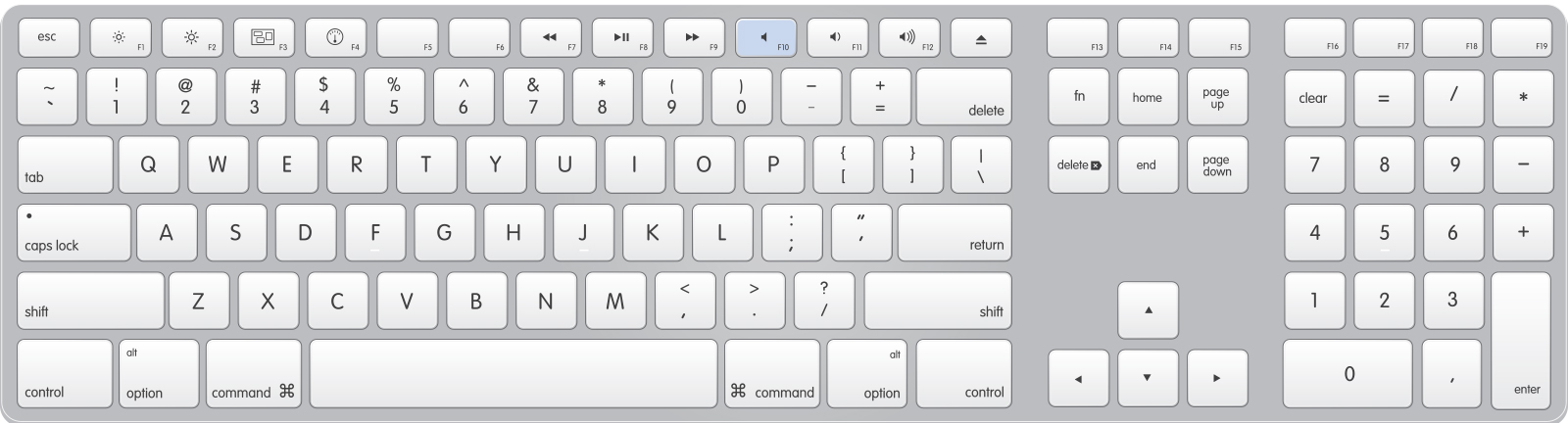
Hide Layer
I use this a ton. Whenever i'm trying to identify if I have the corrected layer selected in a document that has a ton of layers, I can easily toggle the visibility without having to mouse over to the layer panel with F2.
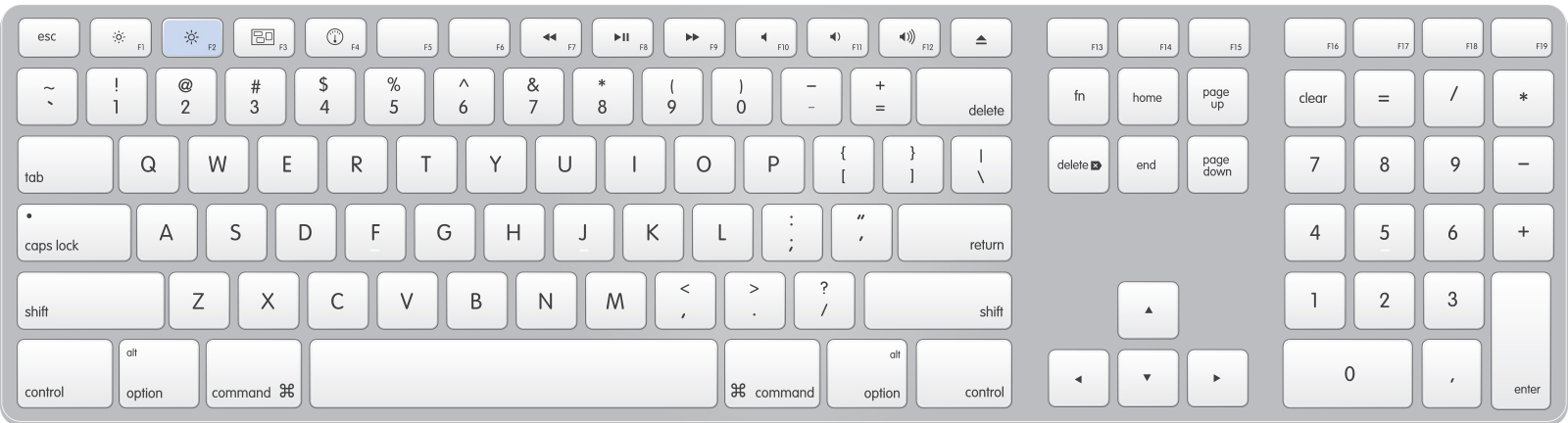
New Layer
This shortcut is in the action set at http://cmdforce.sitedrop.com/Actions/Photoshop I use the action panel to do this functionality so that I can preserve the default functionality as well - shift+command+n – this way the dialog box will appear that shows the blending mode dropdown. This is the only way I know to fill a layer, with soft light blending mode, with 50% grey. But it's always great to have a new layer available at the push of 1 button.
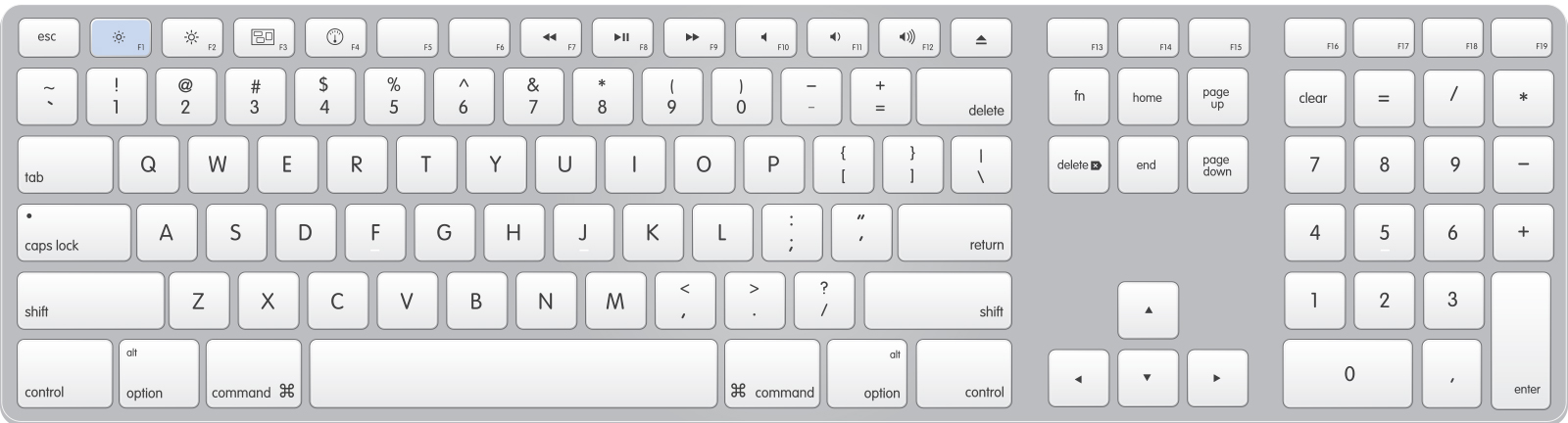
Align Top Edges
Here is where we are getting into the great time savers. Very often there is a need to align one layer, with another. I usually create a selection by clicking on the layer icon while holding down command, and then using command+click to select the layer that needs to be aligned to the previous selection. This shortcut, which align the top edges, along with the following shortcut to align left edges is a great day to day time saver.
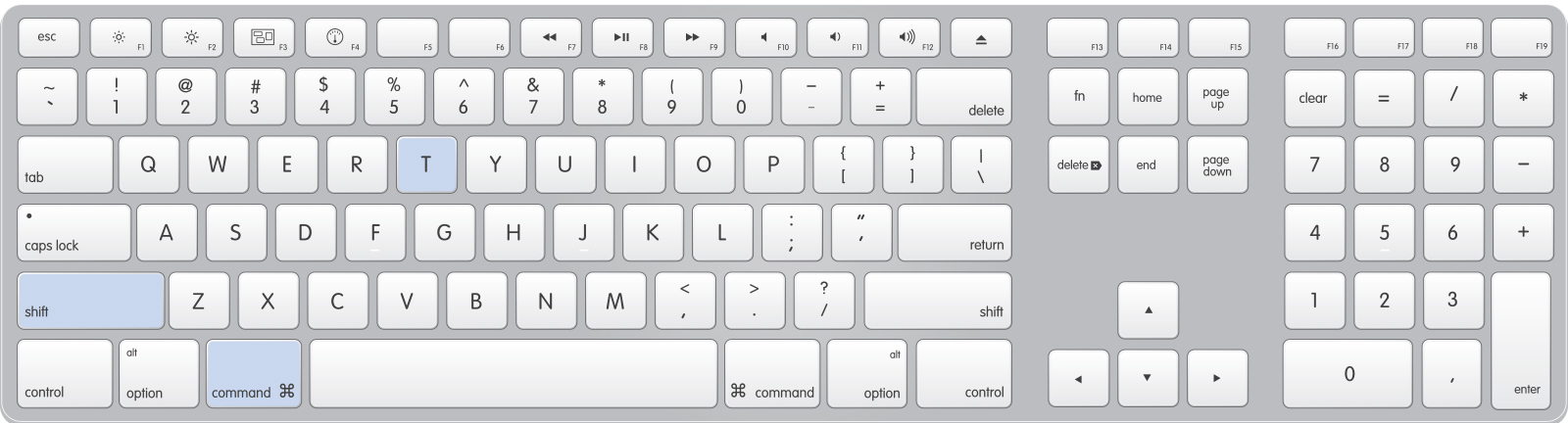
Align Left Edges
The second of the double whammy, align left edges.
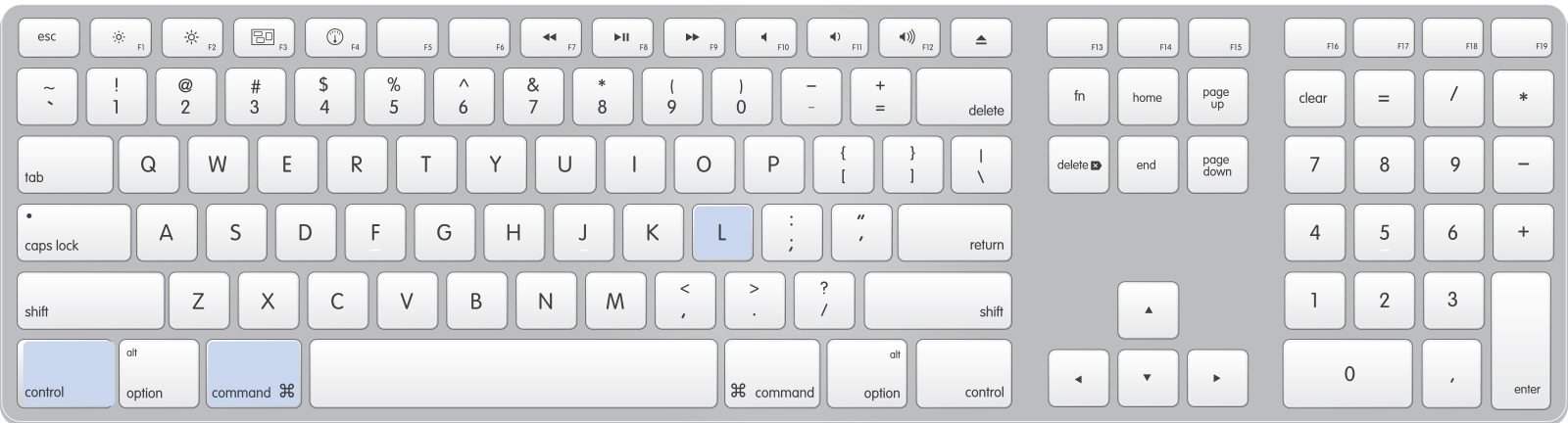
Align Vertical Centers
Another amazing shortcut duo. Align vertical centers (and horizontal, the next). If I want to center something in the document, i quickly do command+a to select the entire canvas, and then hit this key combination. I use the | symbol, because I imagine the vertical rule as a guide splitting the screen vertically.
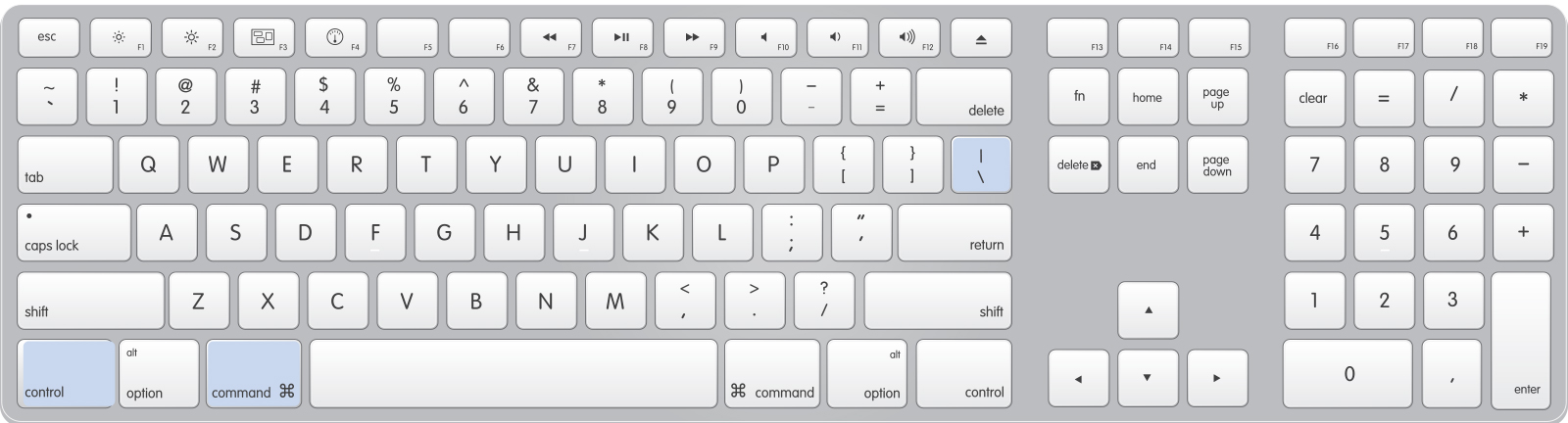
Align Horizontal Centers
The second of the double whammy above.
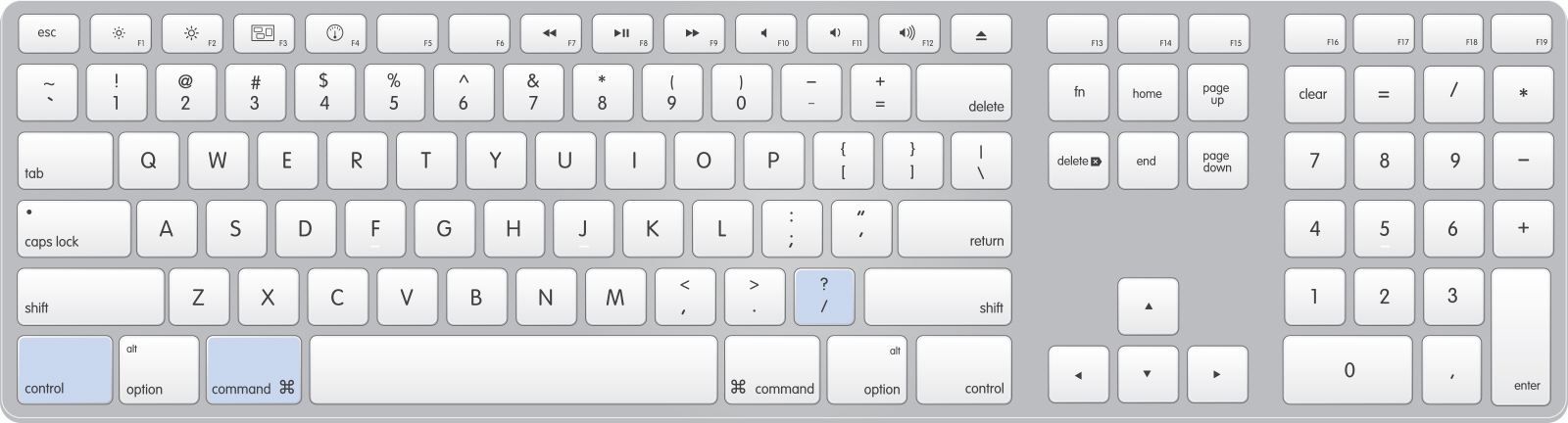
Flatten Layers
Make it flat.
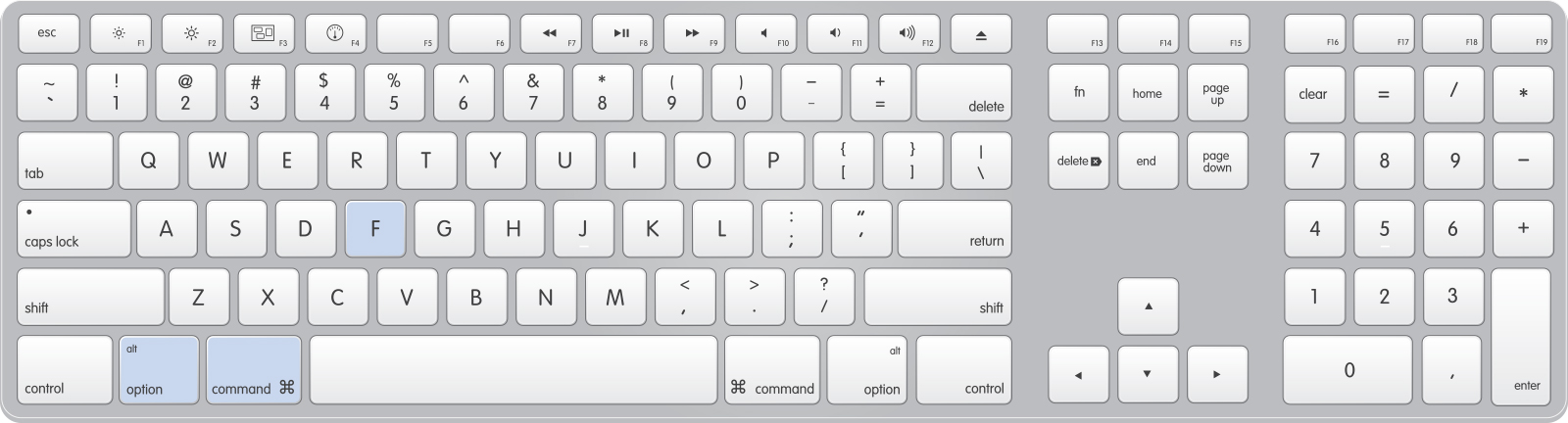
Select
Color Range
Brings up the color range panel.
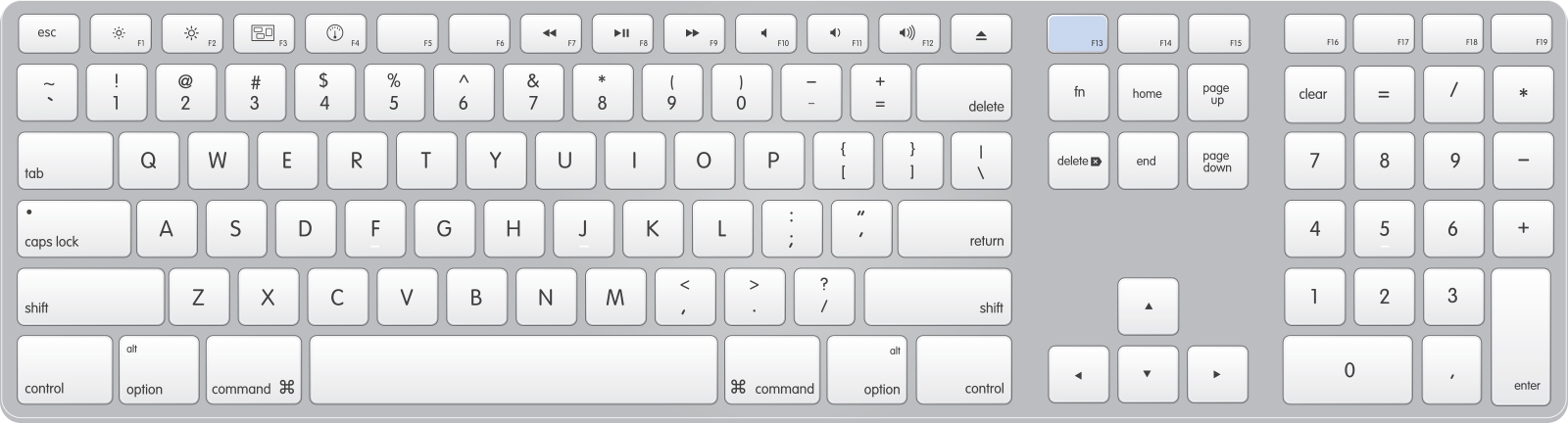
Feather Selection
When using the wand tool to make a selection, sometimes I contract the selection and then feather it.
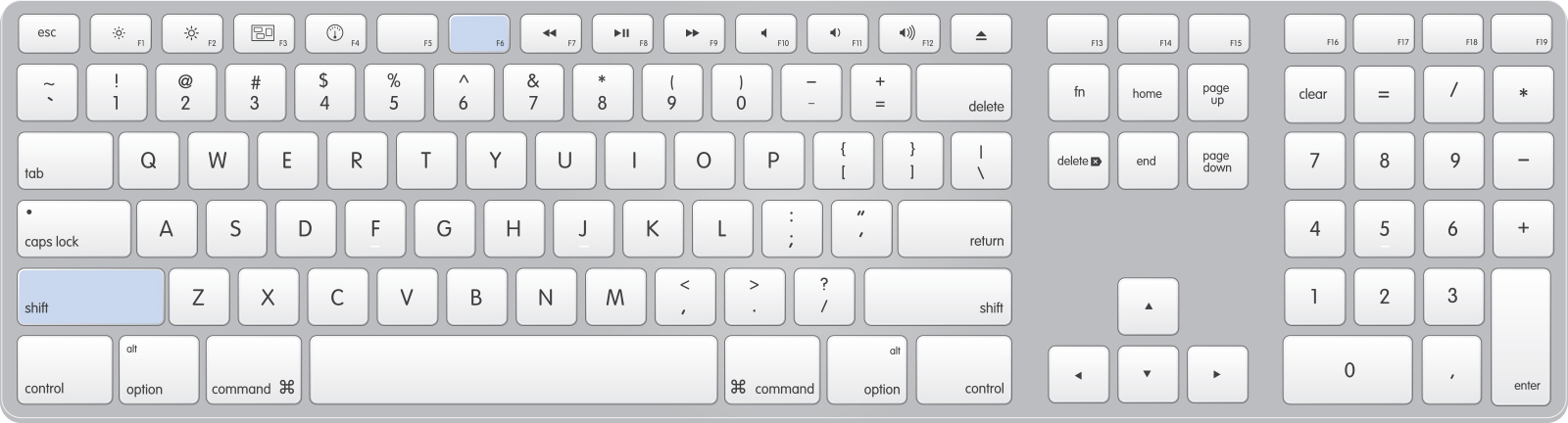
View
New Guide
This will bring up a dialog box where you can type in a numerical value to create a new guide.
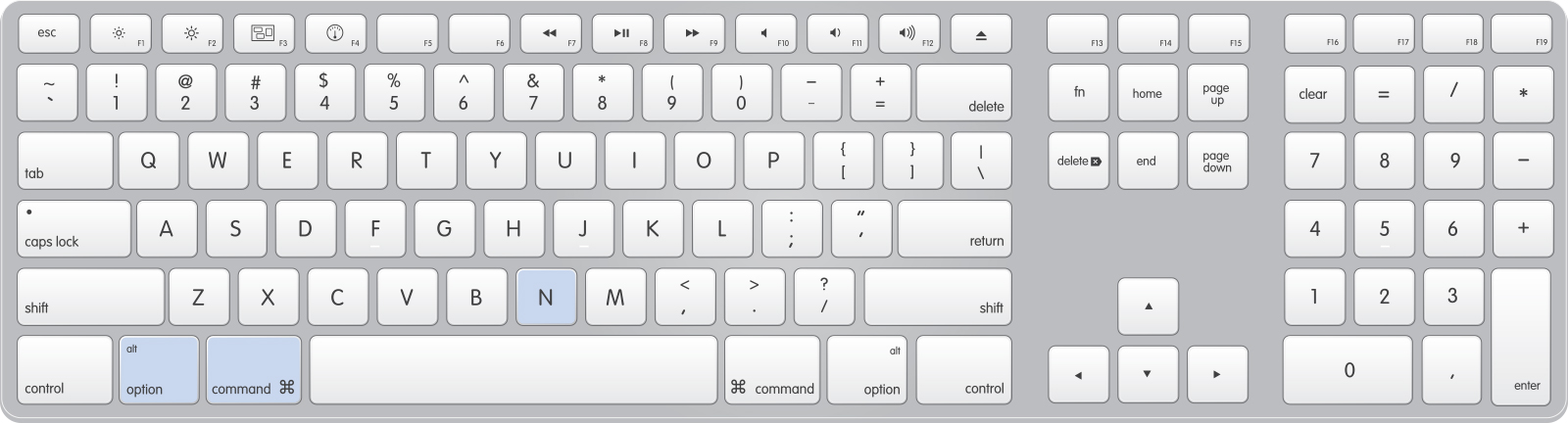
Window
Tile All Vertically
For when you need to see everything that's open.
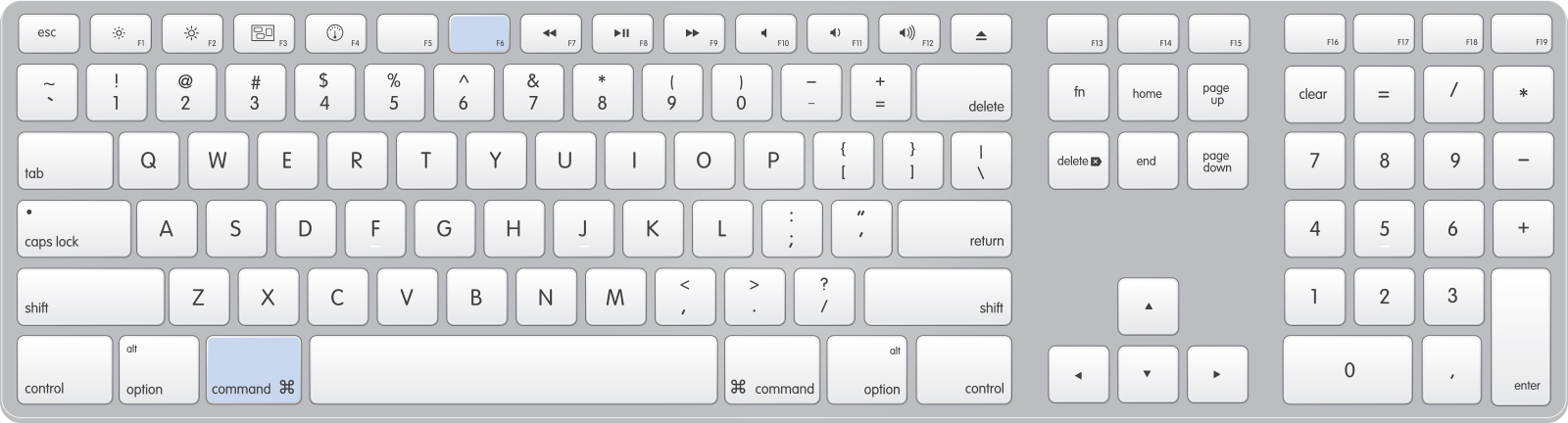
2-Up Vertical View
Great for a quick side-by-side comparison.
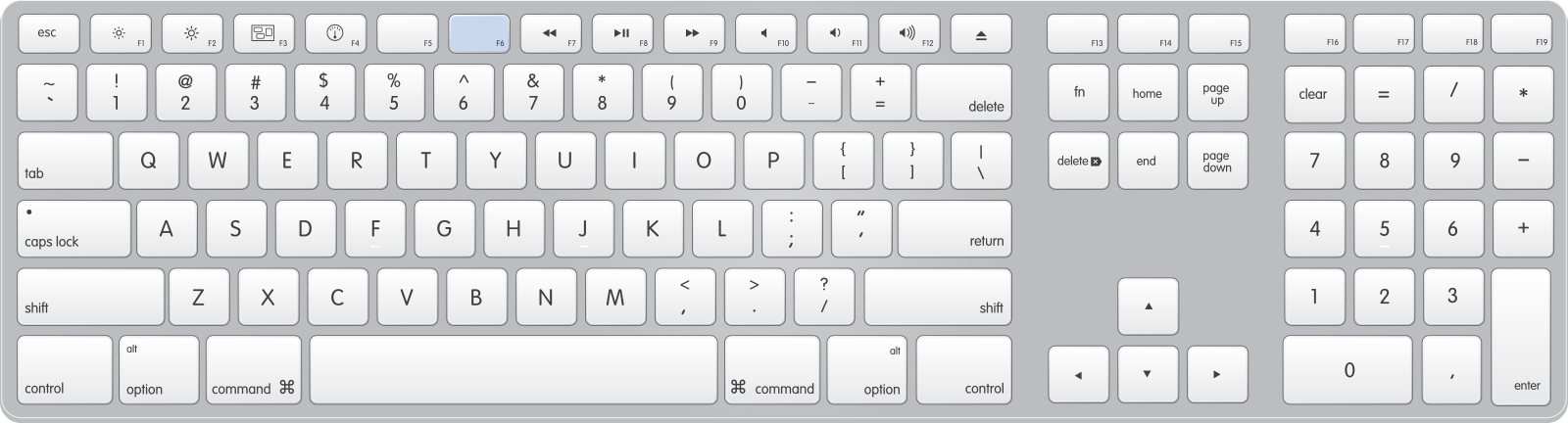
Actions
I use them a lot, so need quick access.
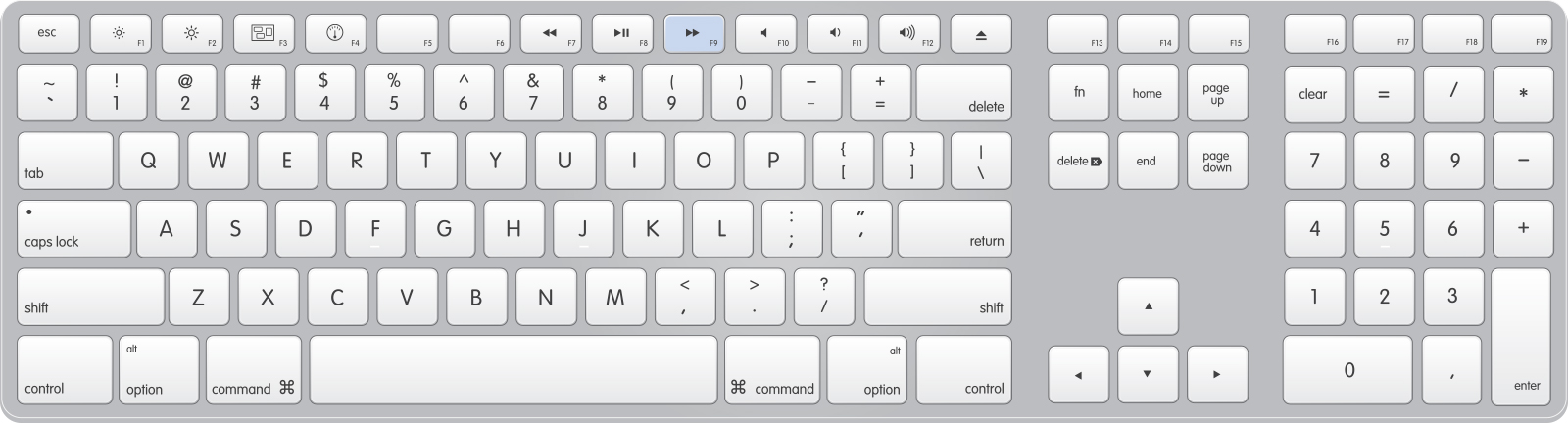
Layer Comps
We use them a lot here at Huge, so it seemed right to have a shortcut for Layer Comps.
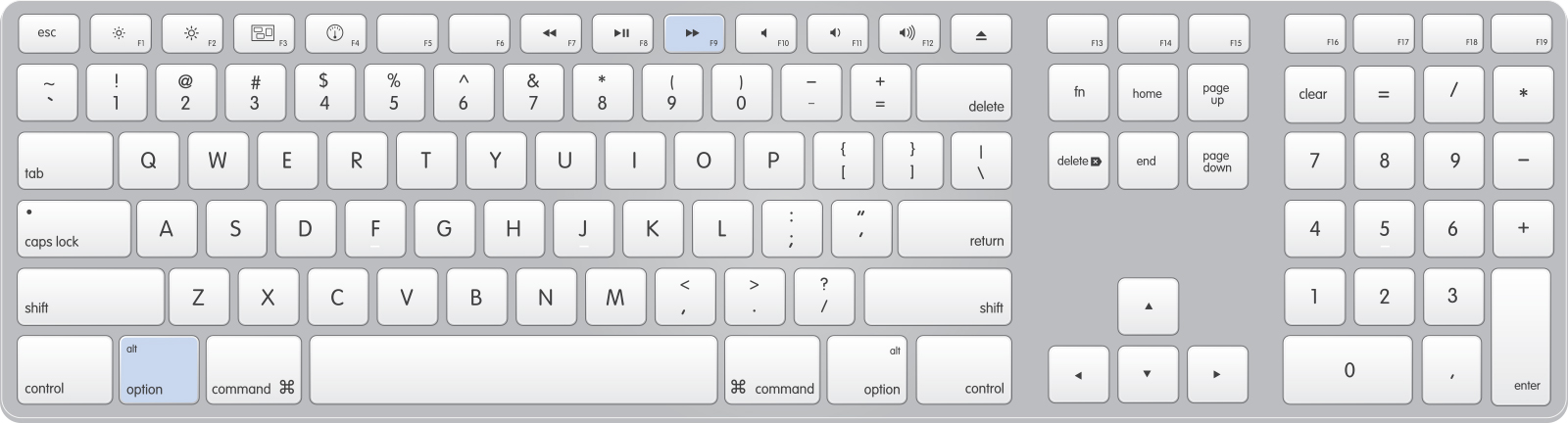
Properties
This panel pops up every 2 seconds in Photoshop now a days, and I don't want it there, so use this keyboard shortcut to toggle the visibility.
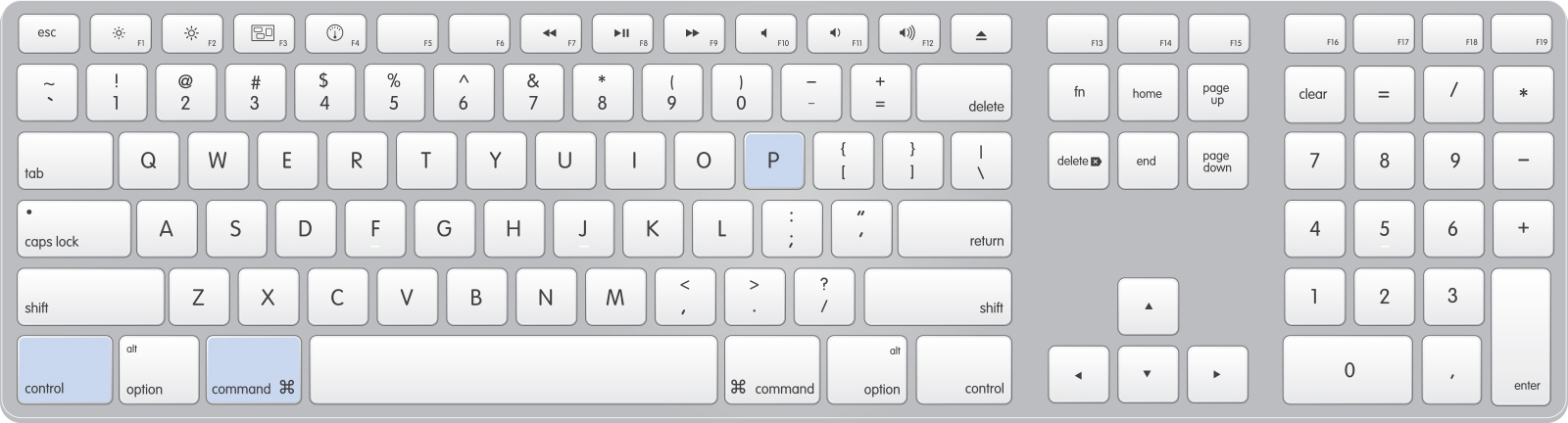
Options Bar
When I'm in full screen mode without any panels, sometimes I need some info, so have this shortcut.
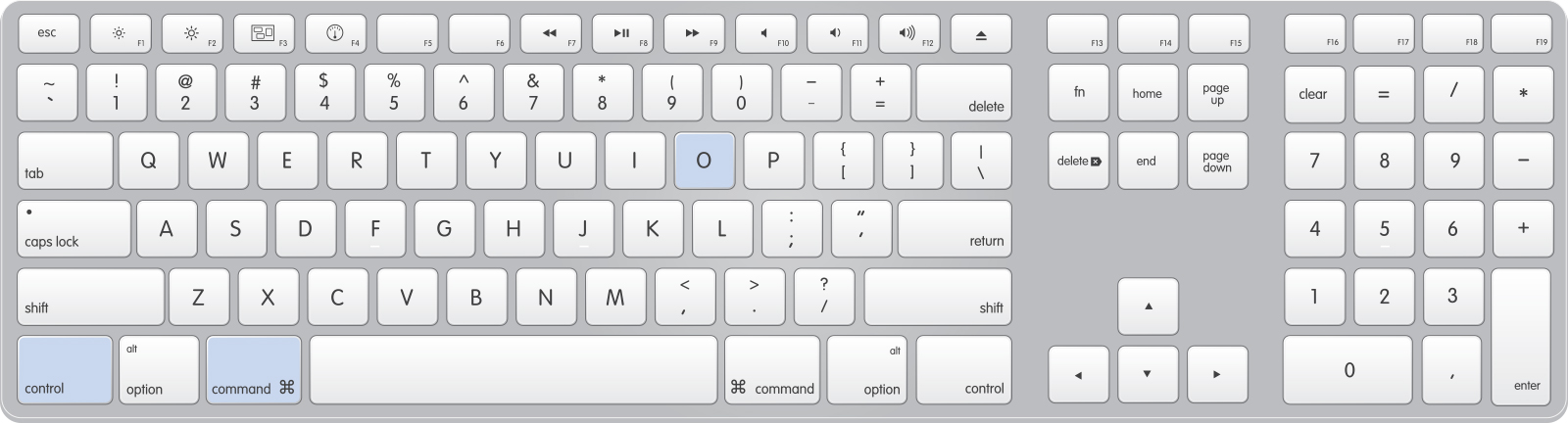
Panel Menus
Actions > Play
I use this to play the currently selected action instead of going to the panel and clicking on the tiny button.
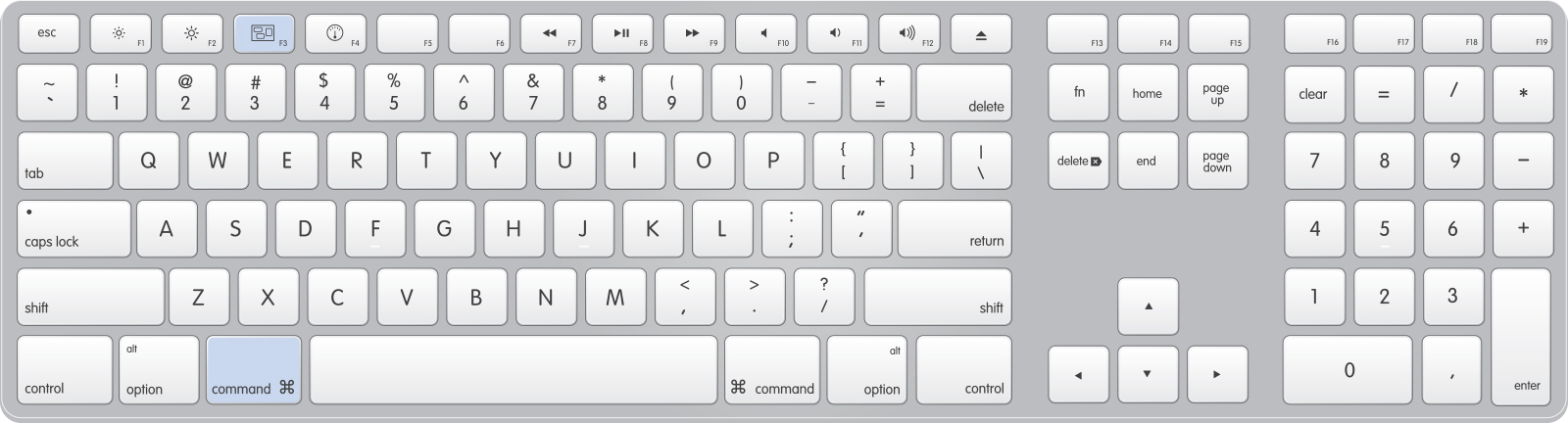
Tools
Foreground Color Picker
I don't know how many times I double clicked that color picker in the toolbar before I set a keyboard shortcut for it. This is a great timesaver